Dynamic Content
Main Conten“Dynamic content” is another word for all the stuff on your webpages besides the informational content of the page.
This means events, stories, images, galleries, forms, and more. In LiveWhale this content is managed via the “back end,” starting with the Dashboard.
Here’s a tour of the Dashboard, your starting point for all things dynamic:
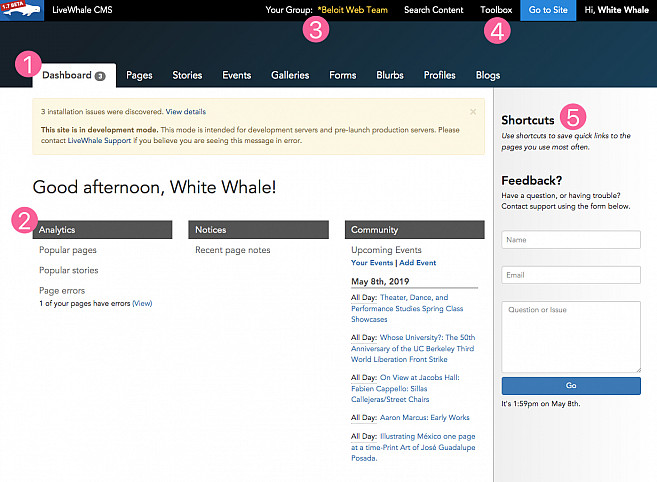
1. Back end navigation
Links to the various content types you manage for your pages. (Not everyone will see the same links here.)
- Pages: Manage your site’s navigation, and link quickly to any page of your site for editing.
- Stories: Manage and edit your stories (whether they’re big news stories or just updates for an internal audience)
- Events: Manage your calendar events
- Galleries: Create and manage galleries and slideshows.
- Forms: Create web forms to collect data from site visitors, which can be emailed to you or stored in a database for exporting.
- Blurbs: An all-purpose content type that can be used for “Did you know?”-type content, frequently reused text, or just about anything else.
- Profiles: A customizable content type most commonly used for faculty, student, and staff profiles.
- Blogs: Create blogs for different topics, individual faculty members or students.
2. Dashboard content
Analytics shows you the pages and stories on your site that are the most popular; Notices is where you’ll see notes left by other LiveWhale users on your pages, as well as alerts about your content (such as when other users suggest stories to your group); and Community lists upcoming events that you might be interested in.
3. Your Group
If you are a member of multiple groups, the name of your group will be clickable, allowing you to switch groups and manage other groups’ content.
4. Toolbox, Search and User settings
-
Toolbox: Manage your images, files, tags and locations from the toolbox.
- Images: All your images are stored here, whether you’ve added them to stories and pages or uploaded them directly into your image library.
- Files: PDFs, PowerPoint files, and other downloadable files can be stored and organized here.
- Tags: The tags you have used on your content, as well as globally defined tags.
-
Locations: The places where your stories and events take place— again, those created by you as well as globally defined locations.
-
Go to Siteleads you to your site’s main public-facing page.
-
Click on your name to log out or change your settings, like your password and email preferences.
5. Right sidebar: Shortcuts and Feedback
Add a shortcut to any page you visit frequently, and it will appear in this list.
If you have questions or need help with LiveWhale, send a message to support.